Forgot I started this...sorry Meg^^. Anyhow, this tuto is about tricks that I often use (I hope I'm not the only one haha) when redrawing.
Let' say you have this awesome page:

You'll often get pages like this when you typeset, it's cleaned and the original text is still there to give you an idea of how it was placed .
And you'll get a translation along with it:
- trans:
Uooohhhh!
Just a little more...ohh, right there! Just a little more, a little more, a little more...
Aaaaaa, if I can't get a lower angle, that'd be as far as I could go.
Open up your legs more! Just move a little, pull them down!
It broke again! Oh, no! Not good, not good. I got impaitent because there's too much I don't know...
Uhh...I just don't understand all this English...
Even though there's only 10 lines...
All right! If it's really tight...
Then just a little bit more...a little more...a little more!
[editorial]It's also part of your job as a typesetter to read the text you paste in the bubbles. You're the final Quality checker most of the times. So you found a typo in the translation. Good for you! Correct it monkey! Something is missing or doesn't make sense? Talk to the translator/someone who knows whatever language it was translated from (missing bubbles/page are the common problems). Just for your info, "impatient" is misspelled in that translation, hope you saw it :p.[/editorial]
Now to real redrawing~
General stuff of the page:
Let's start by removing all the useless Japanese bits out of the page, it should look like this.

That is the page that we'll spend some fun time on ^^.
I'll separate the tuto on the different redraws that we'll have to do on this page. I'll detail the description depending of the difficulty of the redraw. If it's easy, less detail/picture and how-to. The hardest redraws should cover most of the tricks needed to do the easy one. So if you don't get it, keep reading~
1- Top panel, bottom left redraw:
Easy one, I recommend using the pen tool to do those lines. If you don't know what the pen tool is or how to use it, I suggest you to read these links:
- pen tool:
For this part, I just erased the Japanese bits and made the path with the pen tool. It says in the pen tool tutorial to stroke the path twice but I recommend doing it up to 4 times sometime. It just depends on what kind of line you are trying to follow. Don't forget to create a new layer in which you'll put your lines in, so you don't erase them when you'll be cloning the background later on.
It should look like this when you are done:
Now you should take the brush tool to fill in the black and the clone stamp tool for the grey pattern on the skirt. The leg is a great place to steal the pixels from since it's wide. From my experience, taking a huge chunk off something gives us a better overall effect than just taking a spot and redoing it over and over. Even if the grey seems pretty uniform, it isn't :p !
It should look a bit like this:

So we're done with that part, now off to the other side!
2-The Other side of the skirt and the text:
Same story with the other side of the skirt, erase the bits, pen tool it:

See here you have to stroke it quite a few time or take a higher pixel value for your line tool.
It should look somewhat like this when you're done:
Redrawing like the name says is redoing something, but sometime you can't see the thing it was before, like the bench here. So it's my assumption that there are 2 line there and that the skirt will end this of that way. This is what differenciate a good redraw from a bad: if you can create something that could have been done by the author. That takes practices and that is why you're here I guess uhuhuh...
Here's what I cam up with:
It's not bad, could have done better, yours would probably look different, this was my vision of it and I reworked it later on. You'll see that later on with the rest of this redraw.
Now onto the text... yeah were doing this in the goal to put text there lol, so get on with it. Take the text, choose a font you like, and paste it in text box. Try to shape it in the form a diamond. A bit like this:

As you can see, we can't see the black on blacks. You'll have to select your text, go to the layer menu > layer style > stroke. Chose your width and white color (most of the time). Make sure you don't make an ass of yourself and take a huge stroke so you don't have to redraw much, we don't do speedscans here! Yarr!!! For the purpose of this tutorial I chose a minimal stroke and spaced font and I'll actually redraw everything (even under the text)... but it should somewhat look like this (could be bigger with a bigger stroke tho.

[update]
Ok now the hard part, the undertext. Hide your text layer (do that if you want to completely redraw something for a text section like this one, it's better if you do to preserve the flow, but it's possible to leave the text there and try to clone the surroundings... but that's not the point of this tuto right?). Now we need to scavenge here and there and you want to see what you're doing. You're a pixel thief. Take a section that fits well with what you have to erase and clone it over (doesn't have to be a perfect match, but cloning a bit section is easier than just doing cloned "spots", you need to follow the pattern) Here's what I took:

You get the idea, it's easier to go by layer... the grey, and then the lines. Speaking of lines... you can either go with the line tool (I always use that) or you can clone a section... like this:

Cloned a section you didn't want to? like a line. Or you just want to make it different than the section you've clone so you don't have a what I called a lagged effect (twin parts one next to the other). Reclone a clean section of the section.

Do the same thing with the other lines... decide what's easier for you. Which one is easier to redraw manually? I'd go with the horizontal ones. So clone the other over them like this:

Taking a sample from both ends and trying to make it flow together usually gives you a better effect than let's say, taking the top lines and making them go all the way down. Sometimes you don't have the choice. The only thing you can do it arrange the art to your liking (that's not good, don't do that if possible). I/E taking the top lines and go all the way down and make them go over the whitish ones at the bottom so it doesn't break your "flow". Doable, but like I said, try not to do it even if it's sometimes easier.
Manual labour time with the line tool, 1-2 pix anti aliased, black, voilà:

Keep it up, scavenge around try it out, use the line tool here and there, redo it when you fuck up^^.
Here are some pointers for what I did:

lines here

final results... could have done better...do better than me, I went fast and sloppish with that months ago it seems... result is not important just want you to know how I do this... do better than me and you pass :p.

With the text:

Try it, will maybe complete the page soon. post a psd, I want to see your layers.

 Now follow us on
Now follow us on