This tutorial was written for page already edited and resized to 1200-1300 pixels of height pages. It works on smaller or bigger pages but you'd need to create a new border preset with a different border size.
BTW: This tut shows how to do borders on a page that has straight and diagonal panel borders.
1-Open your page, make sure it's straight (ruler tool, follow a line, rotate, arbitrary, recrop...) if it wasn't done. And then create a new layer that you'll call borders.

2- Go to the layer menu ->layer style ->stroke

3-In the stroke menu select, 5 pixel, center option and black color

4- In the blending options menu, select fill opacity 0%, and then click on the new style button to save the preset

5- Select the rectangle tool, and adjust the parameter like the example and select your preset in the menu


6- Redo the borders with the rectangle tool (for diagonal borders try to cover the straight parts like in the example

There is no border on the edge of the page so you need to select a rectangle bigger than the canvas to create appropriate borders

7-When you are done, select every shape and layer->merge layers them

8- (only if you have diagonal borders) Create a new layer called borders 2 and with the line tool at 5 pixel follow the original border, don't forget to pick "no style option" and fill pixel option (left of the line tool tool bar)

9- Erase excess borders by selecting the right layer, don't forget that sometimes speech bubbles or even art goes out of the panel so erase those parts too...

10-Erase parts that overflow from your shiny new border, if you're missing something inside the panel, clone stamp the part

Have fun doing borders... and please help meh doing them T_T

 Now follow us on
Now follow us on 


















